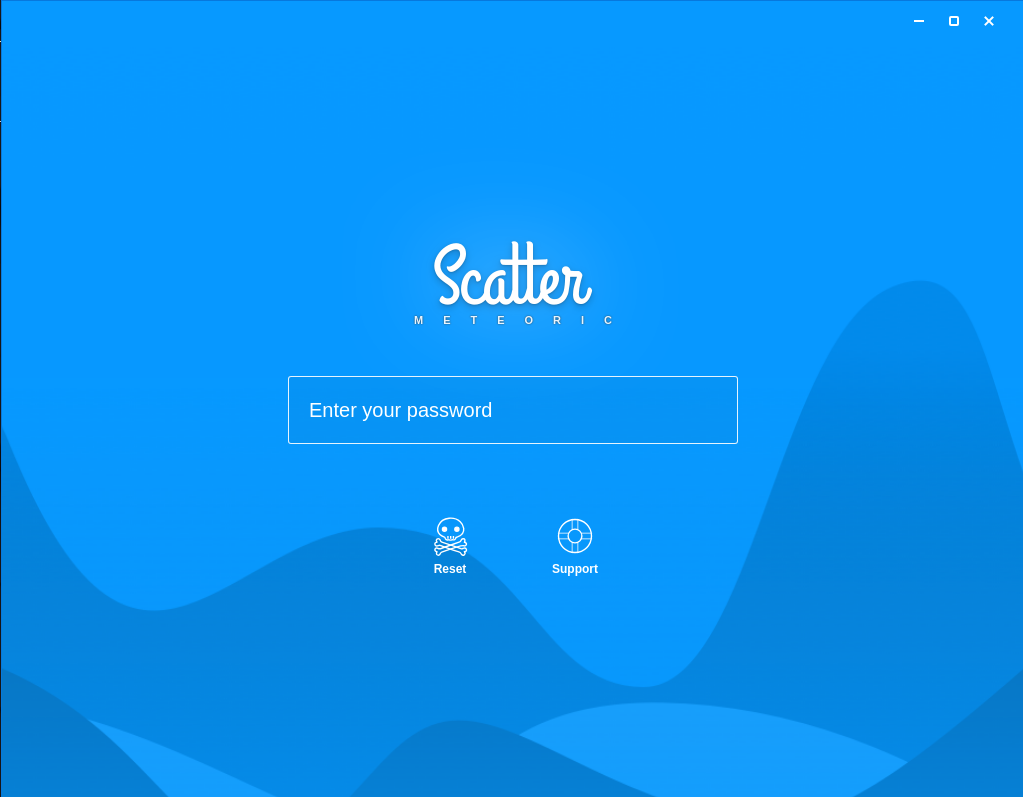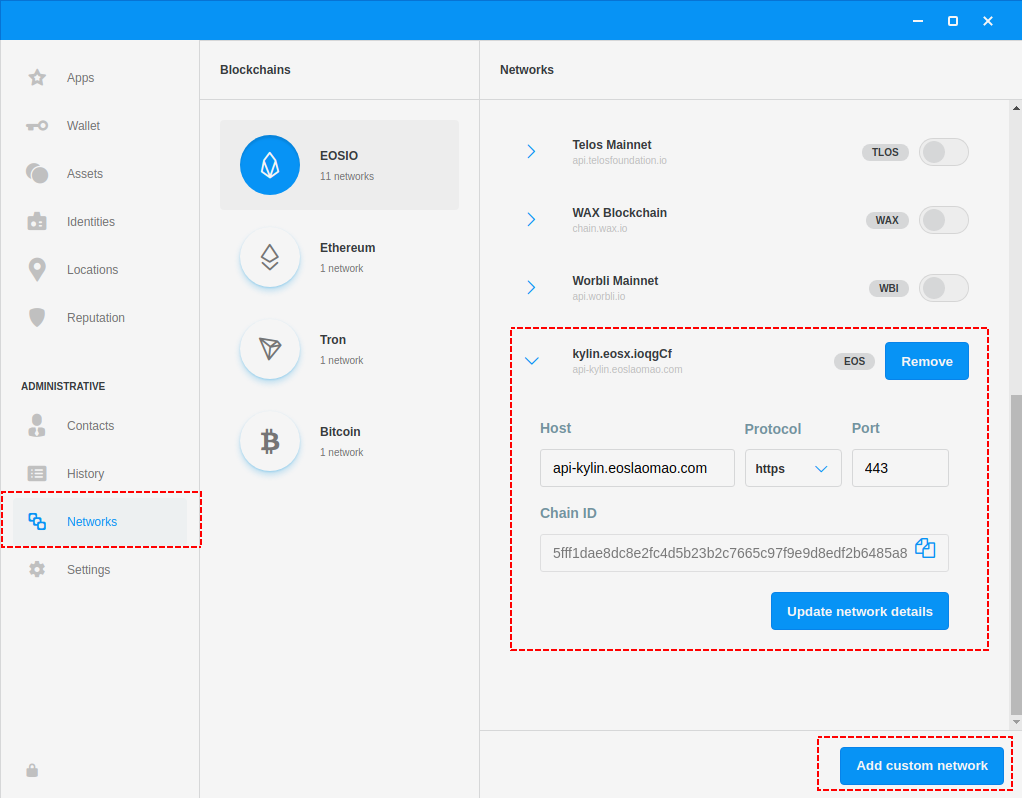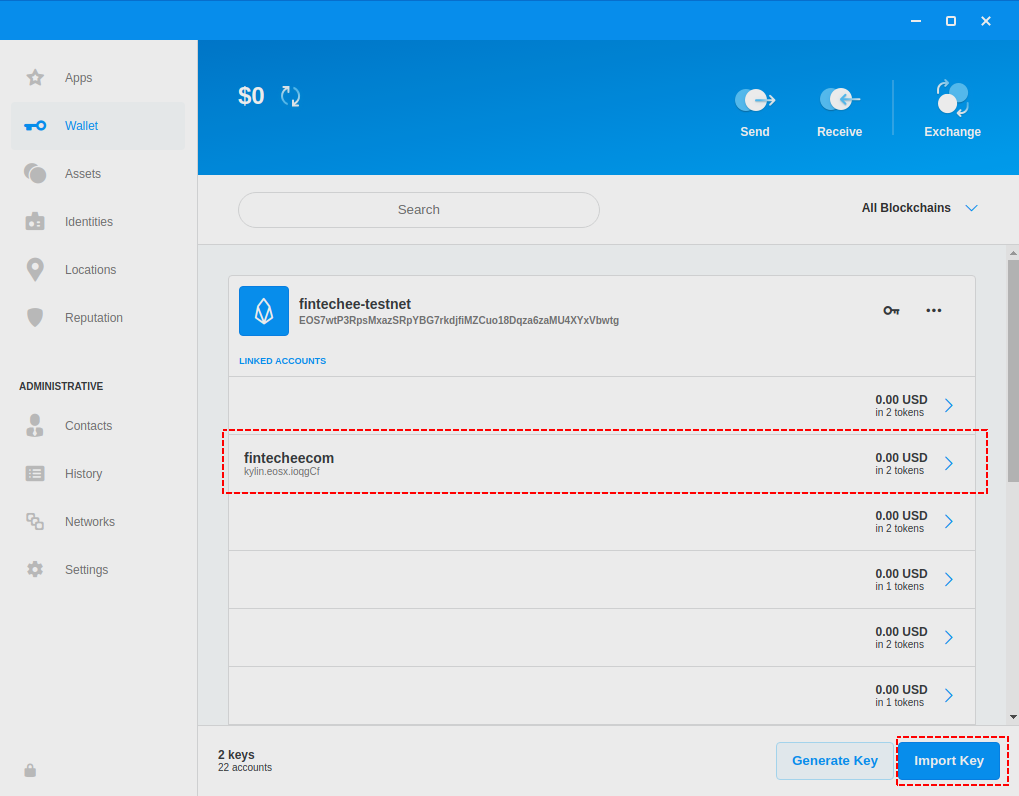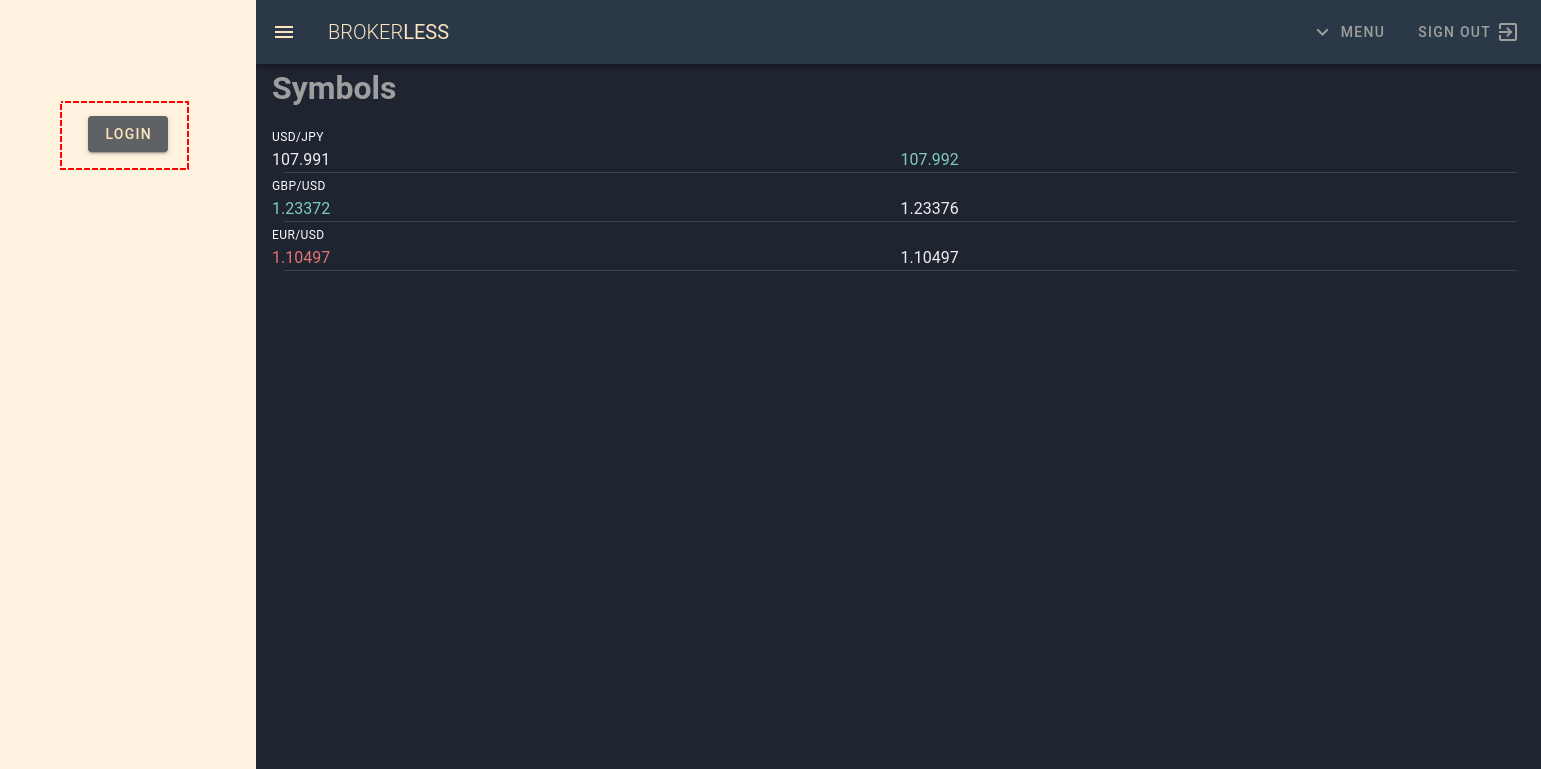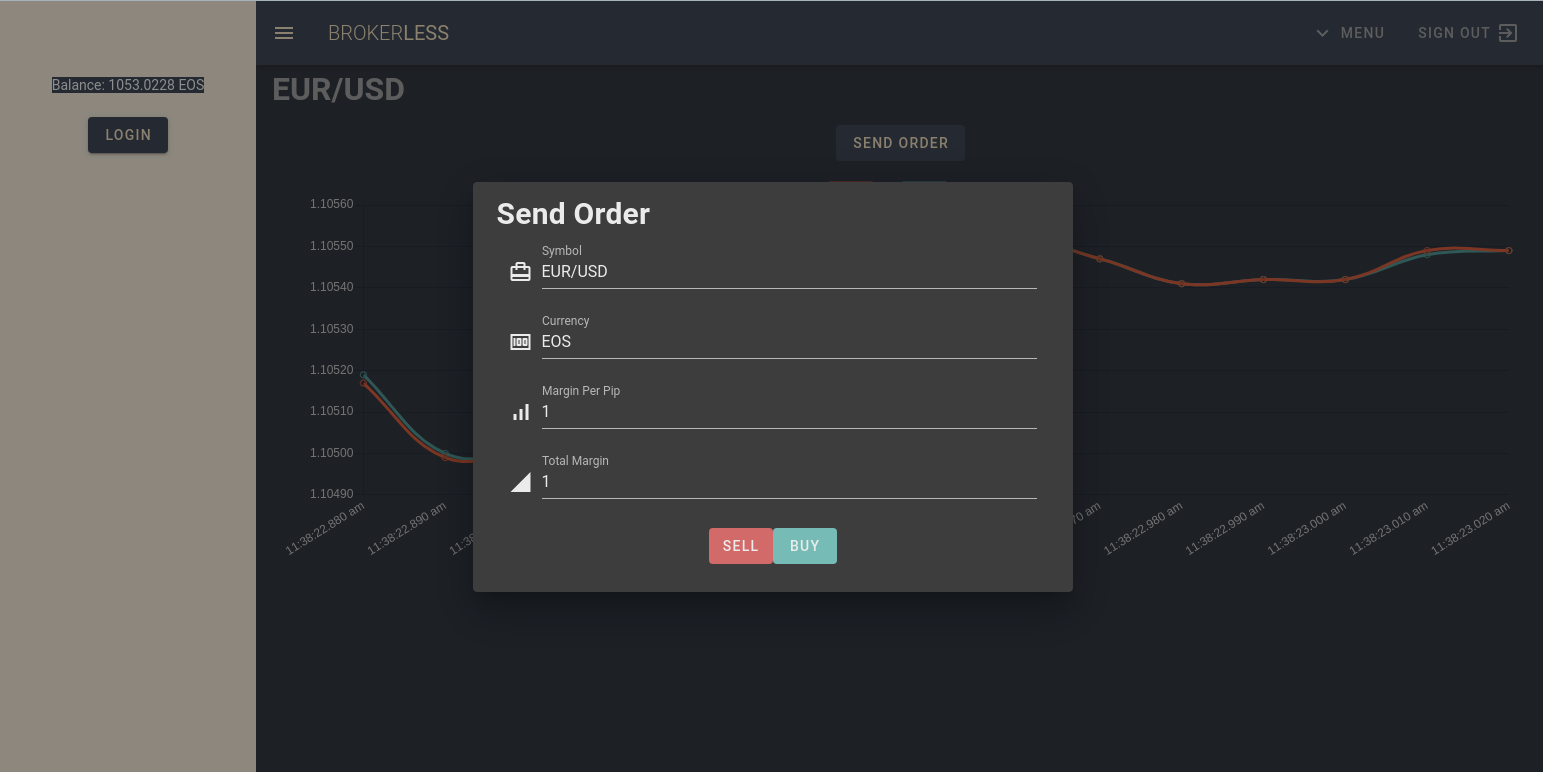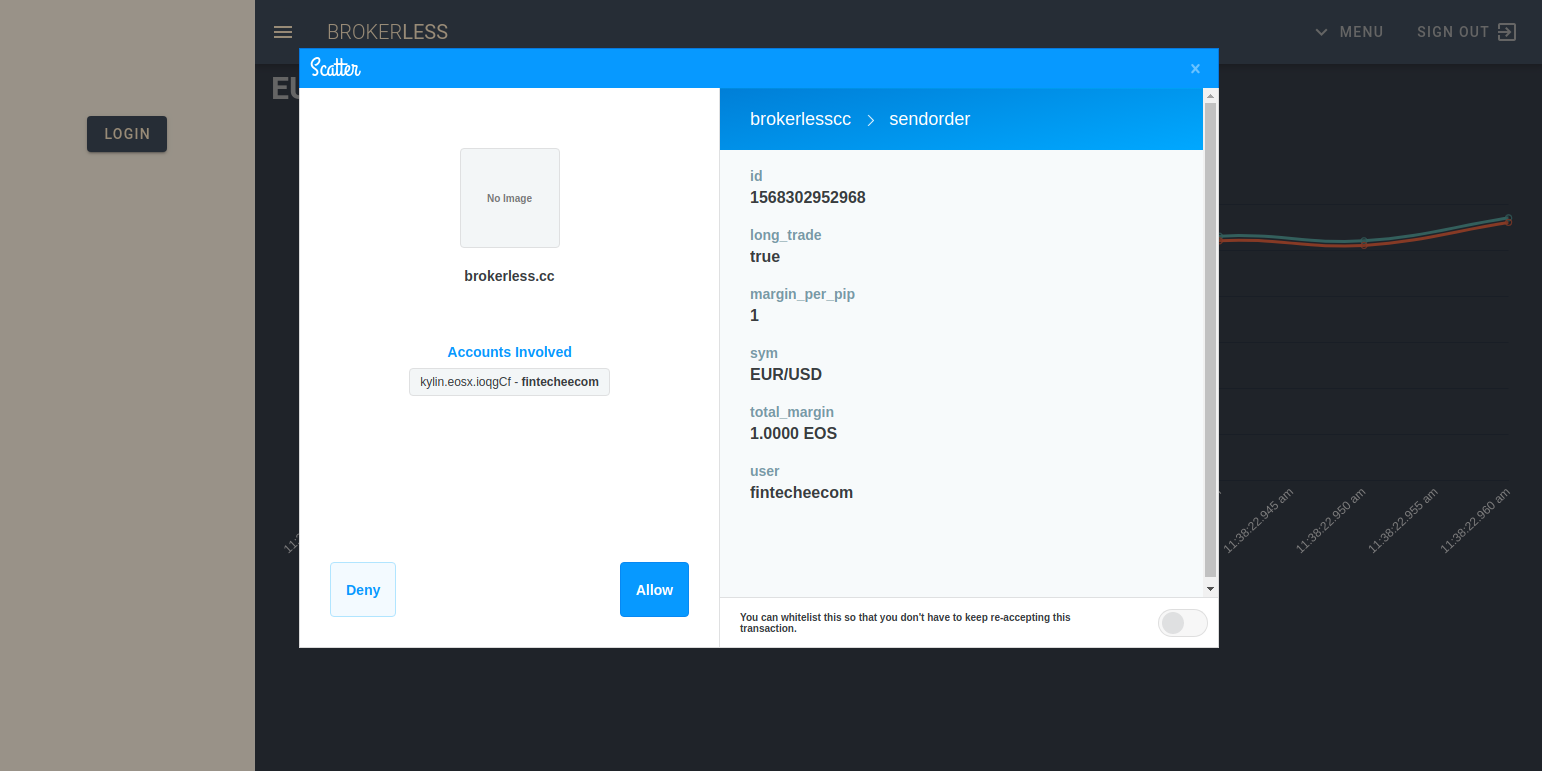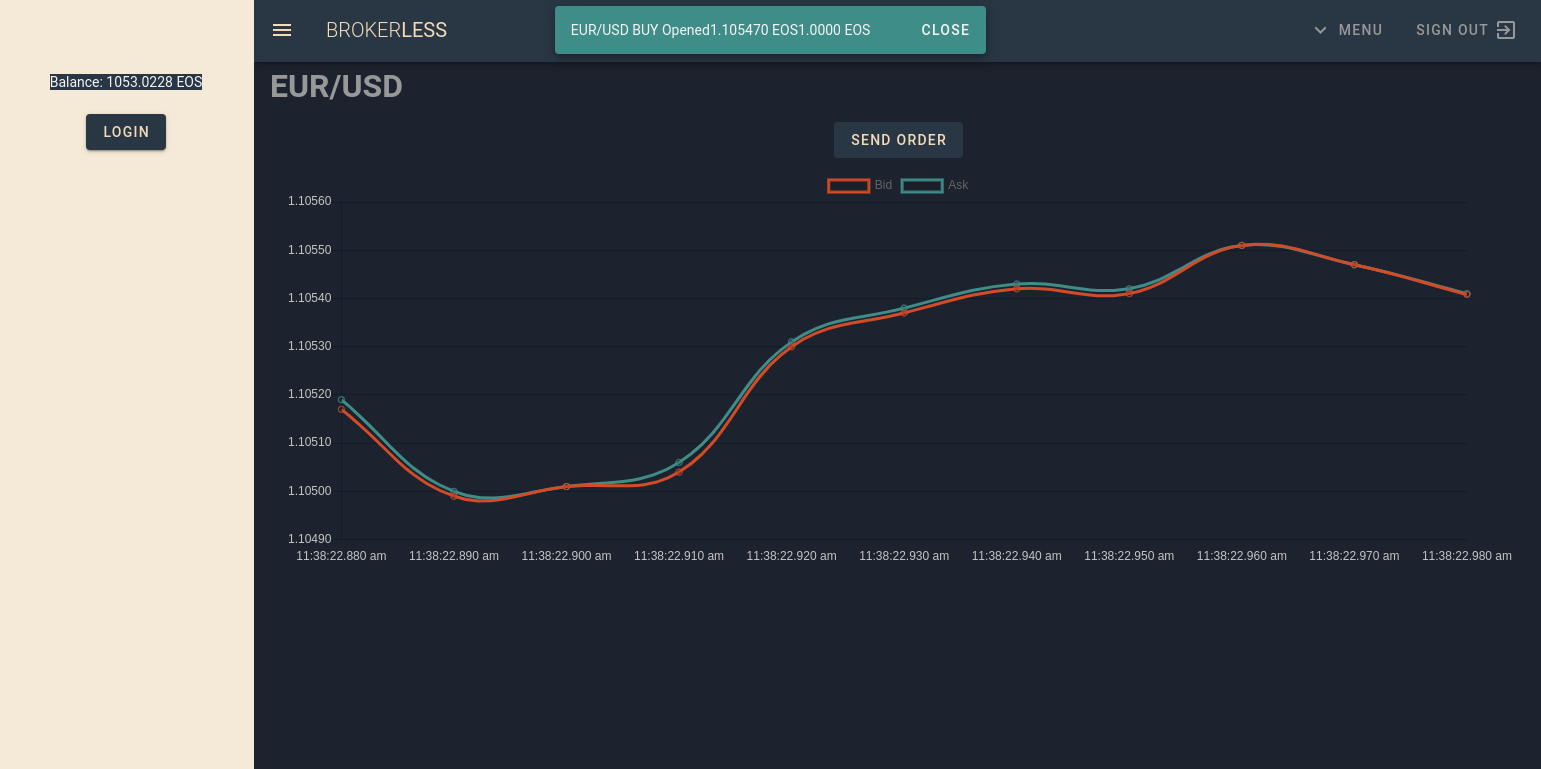How to Send Order and Open Trade via Crypto Wallet
Prerequisites:
1, Download Scatter(crypto wallet) from www.get-scatter.com and install it. You will be required to set password for it. Please keep it in the secure location.
2, Create an account at CrytoKylin EOS Jungle(kylin.eosx.io) or send a mail to us and we will create that for you. You will get a pair of keys: a public key and a private key. Please keep the private key in the secure location.
3, Access our website: www.brokerless.cc
1, Enter Scatter after you install it.
2, Setup Scatter’s networks.
Host: api-kylin.eosasia.one
Protocol: https
Port: 443
Chain ID: 5fff1dae8dc8e2fc4d5b23b2c7665c97f9e9d8edf2b6485a86ba311c25639191
3, Import your private key that you get in the second step of prerequisites.
The wallet will link your account to the key automatically.
4, Sign in to our site: www.brokerless.cc.
A confirmation dialog will show up. Choose the account that you want to operate then click “Allow”.
5, Click any instrument that you want to trade and move to the chart page. Then Open the “Send Order” dialog.
Input 1 for margin per pip and 1 for total margin then click “BUY”. Their meanings will be introduced in our next tutorials.
6, Confirm the order.
After you click “BUY” or “SELL”, a confirmation dialog will show up. Click “Allow” to continue.
7, A snack bar would show you that the order was accepted and a trade was opened.
8, Choose menu item “TRADES” to check the trade opened in the 7th step.
You can click “Trade Opened” badge to close the trade. The “close trade” operation will be introduced in our next tutorials.